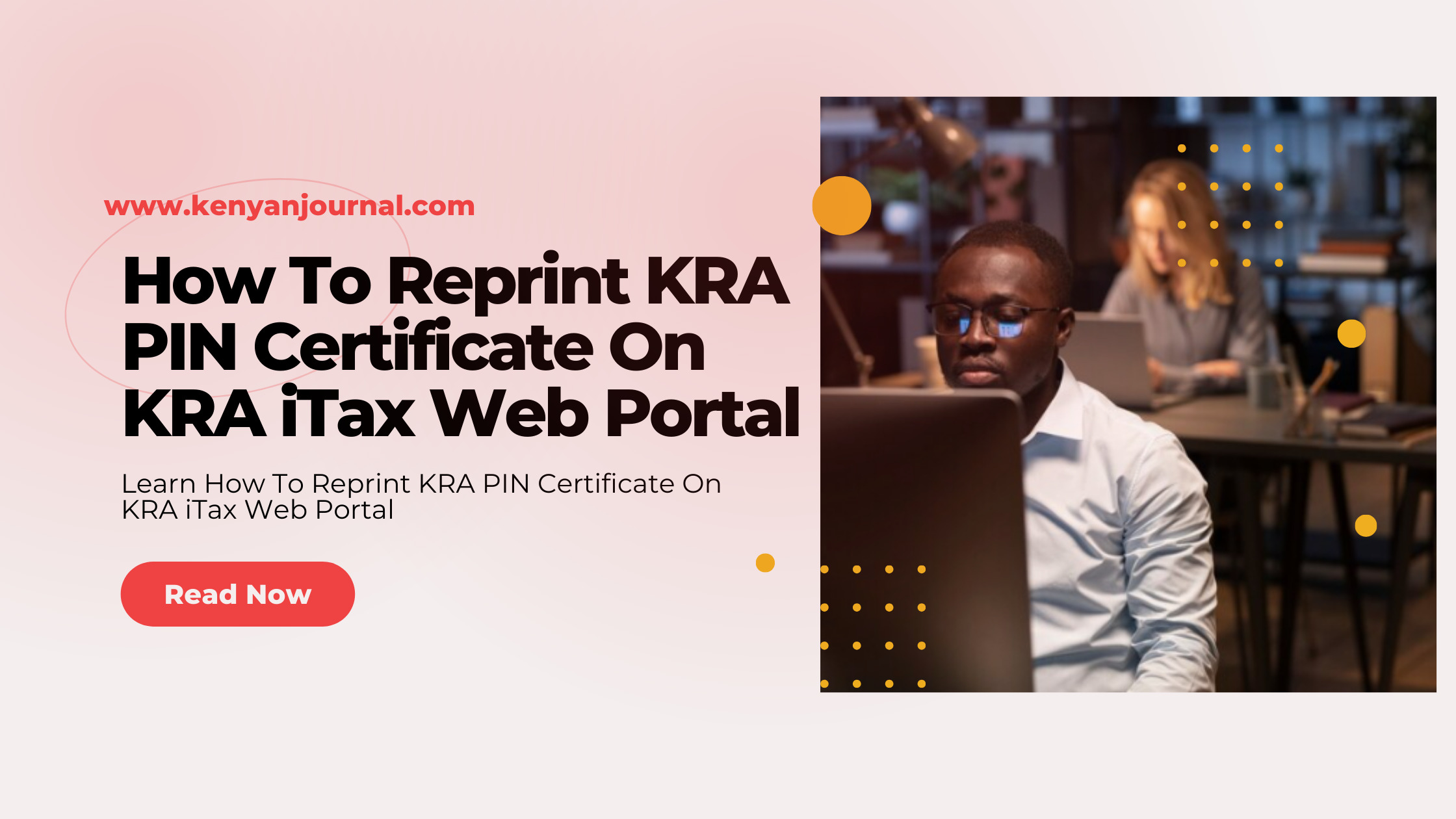How To Reprint KRA PIN Certificate On KRA iTax Web Portal.
Have you ever lost or misplaced your KRA PIN certificate? If so, you are not alone. Many taxpayers in Kenya face this problem at some point in their lives.
Fortunately, there is a simple and convenient way to reprint your KRA PIN certificate online using the KRA iTax web portal.
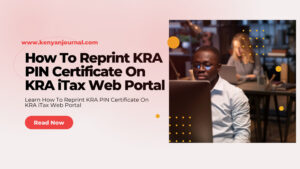
In this article, we will show you how to do it in a few easy steps.
What is the meaning of Reprinting your KRA PIN Certificate?
Reprinting your KRA PIN Certificate means that you go into your iTax Web Portal Account and use a special feature called “Reprint PIN Certificate” to get a new copy of your KRA PIN Certificate in case you lost your original copy. After doing this, a copy is sent to the email you registered with iTax to confirm that you successfully reprinted your PIN Certificate.
What are the requirements for reprinting the KRA PIN Certificate on the KRA iTax Portal?
The process requires two key items: your KRA PIN and the KRA iTax password.
In case you don’t know or have forgotten your iTax password, you can request a password reset and a new password will be emailed to you. You can then use it to log into your iTax account.
How to Reprint the KRA PIN Certificate On the KRA iTax Web Portal
Printing your KRA PIN certificate is easy, whether you’re using a computer or smartphone. Follow these simple steps:
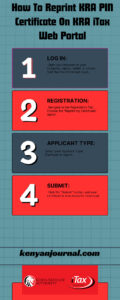
Step 1: Visit the KRA iTax portal
Go to the KRA website’s portal section.
Have your login credentials ready.
Click here to access the portal.
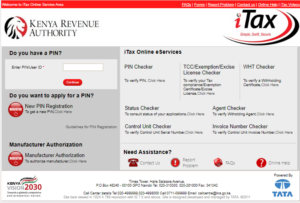
Step 2: Enter your KRA PIN
Key in your KRA PIN in the User ID/PIN section.
If you forgot, request the information via the portal or your email.
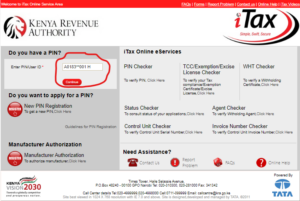
Step 3: Enter your password
Enter your iTax portal password.
After entering your iTax portal password, you’ll be asked to prove you’re human by solving an arithmetic question, known as the security stamp.
No need to worry if you forget the password; the platform enables you to reset it.
Click Log In after entering your password and solving the arithmetic question.
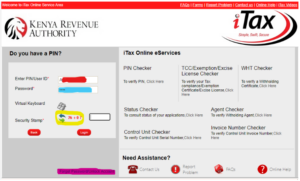
Step 4: Navigate the iTax portal dashboard
After login, you’ll reach the dashboard with sections like e-Registration and My Profile.
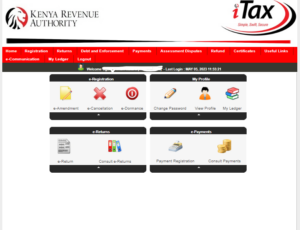
Step 5: Open the Registration menu
Click on the Registration tab.
This is the tab right next to the Home tab, the second one on the left. When you move your mouse over this section, a menu will drop down. Look for the Reprint PIN Certificate option; it’s in the third position. Click on it.
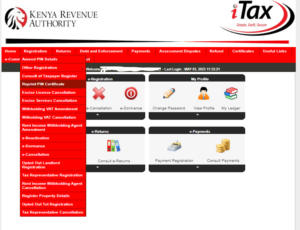
Step 6: Choose the applicant type
Here, you need to pick either the Agent or Taxpayer application type. If you are doing the KRA PIN certificate download on your own, go for the “Taxpayer” option. After that, click on Submit.
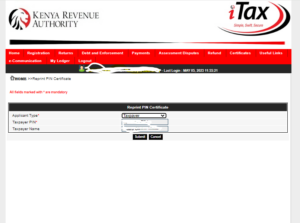
Step 7: Download the certificate
This is the big moment and the final step before you sign out or use other features on the portal. Once you’ve picked the applicant type, your certificate will be successfully generated. To get it, click on “Click Here to Download PIN Certificate.” Remember, the document is in PDF format, so you’ll need a PDF reader like Adobe Reader installed on your device to open the certificate.
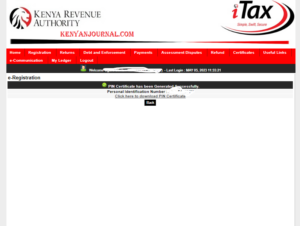
Note: KRA often sends a copy to your email, saving you from printing and scanning at a cyber café.
Bottom Line
We hope this article has been helpful to you in learning how to reprint your KRA PIN certificate on the KRA iTax web portal.
This is a useful skill to have, especially if you need to access your tax records, file your returns, or apply for various services that require your PIN.
Remember to keep your PIN certificate safe and secure, and always update your information on the iTax portal whenever there are any changes.
ALSO READ: